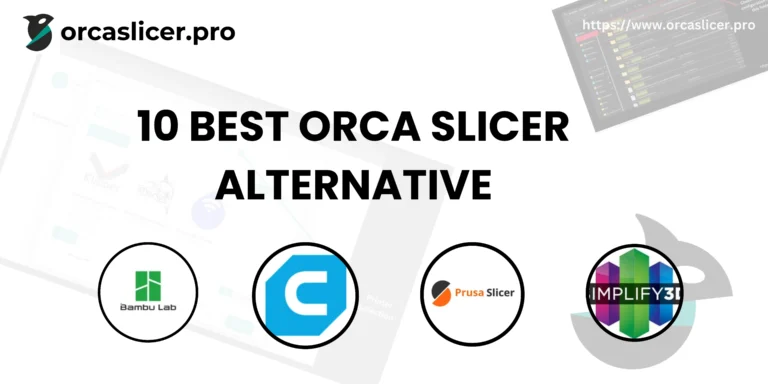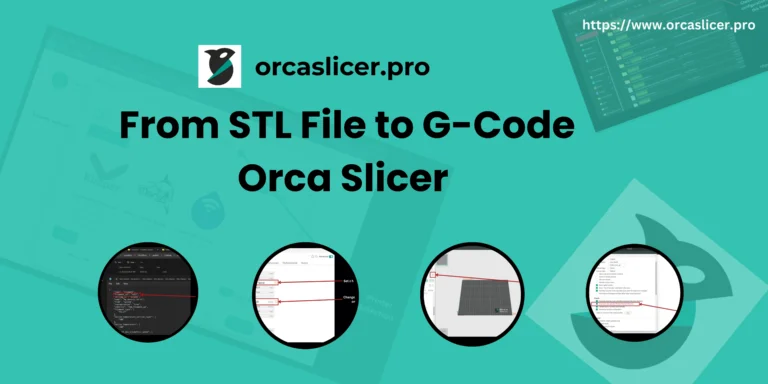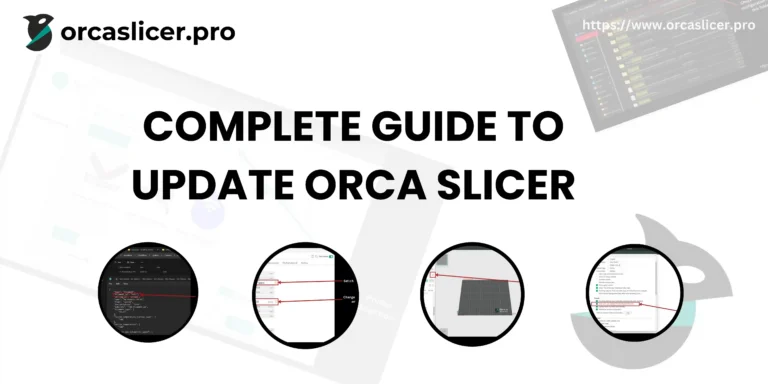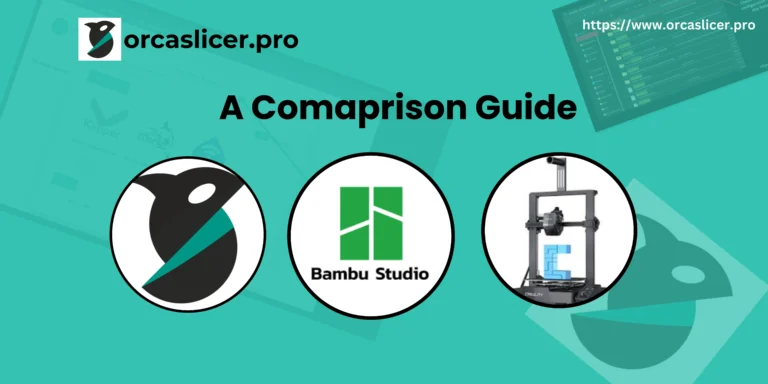Orca Slicer vs Cura vs PrusaSlicer: Which One Should You Use?
Orca Slicer VS Cura VS PrusaSlicer is a hot comparison by its users. Among the most popular choices of Orca Slicer, Cura, and PrusaSlicer—each are launched with unique strengths and features. Choosing the right 3D printing slicer can make or break your print quality, efficiency, and workflow.
In this guide, we compare these slicers in terms of performance, usability, and advanced features to help you decide which one suits your 3D printing needs best.
Orca Slicer vs Cura vs PrusaSlicer
Orca Slicer 3d Printing Software
Orca Slicer is an open-source slicer based on Bambu Studio, designed for high-speed 3D printing with advanced AI-assisted slicing. It offers compatibility with various FDM (Fused Deposition Modeling) 3D printers and provides customized profiles for different filament types, including PLA, ABS, PETG, and TPU.
- Strengths: High-speed printing, automatic flow calibration, pressure advance tuning, and an intuitive UI.
- Weaknesses: Still evolving, fewer built-in profiles compared to Cura.
- Is Orca Slicer Free? Yes, it is completely free to download and use.
Technical Features & Strengths
✅ High-Speed Printing – Optimized for rapid slicing with pressure advance algorithms to maintain quality.
✅ Automatic Flow Calibration – Adjusts filament flow dynamically for consistent extrusion.
✅ Intuitive UI – Simple interface with easy-to-use presets for different materials.
✅ Compatibility – Supports various third-party 3D printers and filament types.
Weaknesses
❌ Still Evolving – As a relatively new slicer, it lacks extensive pre-configured profiles compared to Cura.
❌ Limited Third-Party Plugins – Unlike Cura, it doesn’t have a vast plugin ecosystem yet.
Downloading & Installing Orca Slicer
- Download Link: Orca Slicer Download
- Supports Windows, macOS, and Linux
- Compatible with G code, .3mf, and .stl files
Cura Slicer: The Customization King
What is Cura?
Developed by Ultimaker, Cura is the most widely used slicer in the 3D printing world. It is known for its extensive plugin support, enabling users to modify print settings down to the smallest detail.

Technical Features & Strengths
✅ Large Plugin Ecosystem – Allows deep customization with over 100+ plugins.
✅ Support Generation – Offers tree supports, normal supports, and custom support blockers for detailed overhang management.
✅ Material Compatibility – Works with almost all filaments, including PLA, ABS, PETG, TPU, and carbon fiber blends.
✅ Adaptive Layers – Automatically adjusts layer height to optimize surface quality.
Weaknesses
❌ Slower Slicing Speed – Compared to Orca Slicer vs. Creality Print, Cura can take longer for complex models.
❌ UI Can Be Overwhelming – The extensive settings can be intimidating for beginners.
Downloading & Installing Cura Slicer
- Download Link: Cura Slicer Download
- Available for Windows, macOS, and Linux
- Supports STL, OBJ, 3MF, and AMF file formats
PrusaSlicer: The Professional’s Choice
What is PrusaSlicer?
Developed by Prusa Research, PrusaSlicer is a powerful slicing tool that excels in precision printing. It’s particularly useful for multi-material printing and provides advanced support generation techniques.
Technical Features & Strengths
✅ Excellent Print Quality – Superior adaptive layer height control for detailed prints.
✅ Tree Supports & Variable Layer Heights – Optimizes overhangs and surface finish.
✅ Seamless Prusa Integration – Works flawlessly with Prusa MK3, MK4, and SL1 printers.
✅ Multi-Material Printing – Supports MMU (Multi-Material Upgrade) for complex prints.
Weaknesses
❌ Complex UI – Less beginner-friendly compared to Orca Slicer and Cura.
❌ Limited Third-Party Printer Support – Best optimized for Prusa printers.
Downloading & Installing PrusaSlicer
- Download Link: PrusaSlicer Download
- Available for Windows, macOS, and Linux
- Supports G-code, STL, OBJ, and 3MF file formats
2. Orca Slicer vs Cura vs PrusaSlicer Comparisons
2.1. User Interface & Ease of Use | Orca vs Prusa Slicer vs Cura
| Feature | Orca Slicer | Cura | PrusaSlicer |
|---|---|---|---|
| UI Simplicity | ✅ Easy | ✅ Moderate | ❌ Complex |
| Customizable UI | ✅ Yes | ✅ Yes | ✅ Yes |
| Learning Curve | 📉 Low | 📉 Medium | 📈 High |
Winner: Orca Slicer (for beginners), PrusaSlicer (for advanced users)
2.2. Performance & Slicing Speed
- Orca Slicer is optimized for high-speed printing, outperforming Cura in slicing time.
- PrusaSlicer offers fine control but takes longer for complex models.
- Cura balances between speed and customization.
Winner: Orca Slicer for speed, PrusaSlicer for precision.
2.3. Print Quality & Features
| Feature | Orca Slicer | Cura | PrusaSlicer |
| Print Quality | ✅ High | ✅ High | ✅ Very High |
| Adaptive Layers | ❌ No | ✅ Yes | ✅ Yes |
| Tree Supports | ✅ Yes | ✅ Yes | ✅ Yes |
| Ironing Feature | ✅ Yes | ✅ Yes | ✅ Yes |
Winner: PrusaSlicer for high-end prints, Cura for balanced results.
2.4. Supported File Formats & Importing Profiles
- Orca Slicer supports importing Cura profiles directly (Import Cura Profile to Orca Slicer feature).
- Cura and PrusaSlicer offer wide file compatibility (STL, 3MF, G-code).
Winner: Cura for broadest support, Orca Slicer for Cura profile imports.
3. Orca Slicer vs. Cura vs. PrusaSlicer: Which One Should You Choose?
Feature Comparison: Orca Slicer vs. Cura vs. PrusaSlicer
| Feature | Orca Slicer | Cura | PrusaSlicer |
|---|---|---|---|
| Speed | ⭐⭐⭐⭐⭐ (Very Fast) | ⭐⭐⭐ (Moderate) | ⭐⭐⭐⭐ (Fast) |
| Ease of Use | ⭐⭐⭐⭐ (User-Friendly) | ⭐⭐⭐ (Steep Learning Curve) | ⭐⭐⭐ (More Advanced) |
| Customization | ⭐⭐⭐⭐ (Good) | ⭐⭐⭐⭐⭐ (Extensive Plugins) | ⭐⭐⭐⭐ (Advanced Settings) |
| Print Quality | ⭐⭐⭐⭐ (Great) | ⭐⭐⭐ (Good) | ⭐⭐⭐⭐⭐ (Professional-Grade) |
| Multi-Material | ⭐⭐⭐ (Limited) | ⭐⭐⭐⭐ (Good) | ⭐⭐⭐⭐⭐ (Best for Multi-Material) |
- For Beginners: Orca Slicer (easy setup, great speed)
- For Detailed Customization: Cura (best plugin support, widely compatible)
- For Professional-Grade Prints: PrusaSlicer (best for high-end quality)
Considering Orca Slicer vs. Flashprint? Flashprint is specific to Flashforge printers, while Orca Slicer offers broader compatibility.
Orca Slicer vs. Flashprint: Which One is Better?
Many users compare Orca Slicer vs. Flashprint, especially those with Flashforge 3D printers. Here’s how they stack up:
| Feature | Orca Slicer | Flashprint |
|---|---|---|
| Compatibility | Works with most printers | Limited to Flashforge |
| Customization | Advanced slicing options | Basic settings only |
| Support System | Active community | Less frequent updates |
| Speed | Faster slicing | Slower slicing |
Verdict: If you own a Flashforge printer, Flashprint is sufficient, but for broader compatibility and advanced slicing, Orca Slicer is the better choice.
Which One Should You Use?
- For Beginners & Speed: Orca Slicer – Easy setup, AI-assisted calibration.
- For Customization & Community Support: Cura – Best for plugin support & third-party printers.
- For Professional-Grade Prints: PrusaSlicer – Ideal for high-detail, multi-material prints.
Final Recommendation: If you want fast, AI-assisted slicing, go with Orca Slicer. If you need extensive third-party support, Cura is the best choice. For precision and professional use, PrusaSlicer is unbeatable.
Frequently Asked Questions
How do I import a Cura profile to Orca Slicer?
To import a Cura profile into Orca Slicer, export your profile from Cura as a .json file and then import it into Orca Slicer via the settings menu.
Where can I download Cura Slicer?
Cura Slicer can be downloaded for free from the Ultimaker website. It supports various 3D printers and has a large plugin ecosystem.
How does Orca Slicer compare to Cura and PrusaSlicer?
Orca Slicer: Optimized for high-speed printing and AI-assisted slicing.
Cura: Best for beginners and offers extensive plugin support.
PrusaSlicer: Provides the highest print quality and supports advanced features like multi-material printing.
How does Orca Slicer compare to PrusaSlicer?
Orca Slicer is designed for speed and ease of use, while PrusaSlicer offers more precision and advanced features for professional-grade prints.
How does Orca Slicer compare to Creality Print?
Creality Print is optimized for Creality printers, whereas Orca Slicer supports a wider range of 3D printers with AI-driven slicing improvements.
How does Orca Slicer compare to Flashprint?
Flashprint is specifically designed for Flashforge printers, while Orca Slicer supports multiple brands and offers more customization options.
How does SuperSlicer compare to Orca Slicer?
SuperSlicer is based on PrusaSlicer and offers advanced print quality adjustments. Orca Slicer, on the other hand, focuses on speed, automation, and ease of use.
What is Cura Slicer?
Cura Slicer is an open-source 3D slicing software developed by Ultimaker. It converts 3D models into G-code, which is used by 3D printers to create physical objects.
What makes Cura different from other slicers?
Cura stands out due to its extensive printer compatibility, advanced slicing algorithms, plugin support, and features like Adaptive Layer Height, Tree Supports, and Ironing for improved print quality.
Is Cura Slicer free?
Yes, Cura is completely free to download and use. It is open-source and supports a vast range of 3D printers.
What are the system requirements for Cura Slicer?
Minimum: Dual-core processor, 4GB RAM, OpenGL 2.0 compatible GPU, 500MB disk space
Recommended: Quad-core processor, 8GB+ RAM, OpenGL 4.1 compatible GPU for better performance
Does Cura support multi-material printing?
Yes, Cura supports dual extrusion and multi-material printing, allowing the use of soluble supports like PVA and HIPS.
What is Adaptive Layer Height in Cura?
Adaptive Layer Height adjusts layer thickness dynamically to enhance surface quality in curved sections while reducing print time on straight areas.
What are Cura’s Tree Supports?
Tree Supports are branching support structures that use less material and are easier to remove compared to traditional supports.
What is Cura’s Ironing feature?
Ironing smooths the topmost layer of prints by running the nozzle over the surface with minimal extrusion, reducing layer lines.
How does Cura optimize print paths?
Cura uses A Pathfinding Algorithms* to optimize toolpaths, minimizing non-printing travel and reducing stringing and oozing.
What is PrusaSlicer?
PrusaSlicer is an open-source 3D printing slicer developed by Prusa Research. It supports FDM and SLA printing, offering advanced slicing features like adaptive layer height, tree supports, and multi-material printing.
Is PrusaSlicer only for Prusa printers?
No. While optimized for Prusa 3D printers, PrusaSlicer supports third-party printers like Creality, Anycubic, Bambu Lab, and Artillery. Users can configure custom printer profiles.
What file formats does PrusaSlicer support?
PrusaSlicer can import STL, 3MF, and OBJ files and exports G-code for FDM printers and SL1 files for SLA printers.
What are the advantages of PrusaSlicer over Cura?
Adaptive Layer Height for better print quality.
Advanced support structures, including tree supports.
Better path optimization using the A algorithm*.
Built-in SLA slicing for resin printing.
Does PrusaSlicer support multi-material printing?
Yes, PrusaSlicer supports multi-extruder and multi-material printing, including soluble support materials like PVA and HIPS.
How does Adaptive Layer Height work in PrusaSlicer?
PrusaSlicer adjusts layer height dynamically, using thicker layers for fast printing and thinner layers for detailed sections, improving speed and quality.
What infill patterns are available in PrusaSlicer?
PrusaSlicer supports 13 infill patterns, including:
Gyroid – lightweight and strong.
Cubic – balanced speed and strength.
Concentric – ideal for flexible filaments.
Can I customize G-code in PrusaSlicer?
Yes, PrusaSlicer allows users to modify G-code scripts, add custom commands, and optimize print behavior.
Does PrusaSlicer work with Creality and Anycubic printers?
Yes, PrusaSlicer supports custom profiles for Creality, Anycubic, Artillery, Voron, and other third-party 3D printers.
Is Orca Slicer better than Cura?
Orca Slicer offers smarter features like auto flow calibration, Bambu printer support, and a modern UI. Cura is more established, supports more printers natively, and has a huge plugin library. Orca is often preferred for speed and quality, especially with Bambu and Klipper printers.
Is there a better slicer than Cura?
Yes. While Cura is popular, slicers like PrusaSlicer, Orca Slicer, and Bambu Studio offer better optimization, especially for specific printers and advanced features.
What is the advantage of Cura Slicer?
Cura is free, open-source, and supports nearly all 3D printers. It’s beginner-friendly, has powerful customization, and a large community with plugins and profiles.
What is the best slicer program?
There’s no one-size-fits-all, but:
For Bambu printers: Bambu Studio or Orca Slicer
For general use: Cura
For Prusa printers: PrusaSlicer
For advanced tuning & Klipper: Orca Slicer or SuperSlicer
Why is Orca Slicer so popular?
Orca Slicer is fast, highly customizable, supports input shaping, and integrates advanced calibration tools. It’s especially favored for high-speed and precision printing.
Is Orca Slicer beginner friendly?
Yes. It has a clean interface and automatic tuning features, but may feel advanced at first. Great for beginners who want to grow into expert-level control.