How to Update Orca Slicer: A Step-by-Step Guide for 3D Printing Enthusiasts
As a 3D printing enthusiast, keeping your Orca Slicer up to date is crucial for optimal performance and achieving the highest printing quality. With frequent updates, Orca Slicer introduces new features, bug fixes, and performance improvements that enhance its functionality, making your 3D printing process smoother and more efficient.
In this comprehensive guide, we’ll walk you through the process of updating Orca Slicer to ensure you’re always working with the best version.
Update Orca Slicer
Why Should You Update Orca Slicer?
Orca Slicer calibration is an important step for working of software. Before diving into the update process, let’s first discuss why keeping Orca Slicer updated is essential:
1. New Features for Enhanced Printing Quality
Each software update introduces new features that refine how Orca Slicer converts your 3D models into 3D prints. These updates could include improvements in slicing algorithms, better support generation, or new material profiles for printing software compatibility. Staying current means you can leverage the latest tools for better printing quality.
2. Bug Fixes to Improve Performance
Over time, bugs or errors in the software can affect performance and print reliability. Regular updates ensure that Orca Slicer fixes these issues, ensuring smooth operation without unexpected failures during print jobs.
3. Performance Improvements
Performance is everything in the world of 3D printing. With every update, Orca Slicer improves its performance by optimizing how it processes your 3D models, reduces slicing time, and enhances printing efficiency. These changes can help speed up your print jobs without sacrificing quality.
4. Better Compatibility
Each update ensures that Orca Slicer remains compatible with newer operating systems like Windows, macOS, and Linux. Additionally, updates often increase compatibility with other printing software or slicer software, ensuring smooth integration with your existing tools.
Update Orca Slicer: Step-by-Step Guide
Now that we understand the importance of keeping Orca Slicer updated, let’s walk through the process.
Step 1: Check Your Current Version
Before you can update Orca Slicer, it’s important to know what version you are currently using.
- Open Orca Slicer on your device.
- Navigate to the Help or About section.
- Compare the version number displayed with the latest version available on the official website.
This will help you determine if an update is necessary.
Step 2: Backup Your Settings (Optional)
Before updating, it’s a good idea to backup your settings. This ensures that you won’t lose any custom configurations or profiles.
- Go to the File menu in the toolbar.
- Select Export and configure the backup.
- Save the backup file in a secure location on your device for easy re-import if needed later.
Step 3: Download the Latest Version
Once you’ve confirmed an update is available, it’s time to download the latest version.
- Visit the official website of Orca Slicer.
- Navigate to the Release or Download section.
- Ensure the new version is compatible with your operating system (Windows, macOS, or Linux).
- Download the installer file.
Step 4: Install the Update
Now that you’ve downloaded the latest version, let’s install the update.
- Close Orca Slicer to ensure no processes are running.
- Locate the downloaded installer file.
- Double-click to begin the installation process.
- Follow the on-screen installer guide, agreeing to any prompts or licensing terms.
- Once installation is complete, you may be prompted to launch Orca Slicer immediately.
Step 5: Verify the Update
After installation, it’s important to verify that the update was successful.
- Reopen Orca Slicer.
- Go to the Help or About section again and check the version number.
- Test the slicer by running a small print job to ensure everything is functioning correctly.
Step 6: Restore Backup (If Needed)
In case the update resets your settings, don’t worry—restoring your backup is easy.
- Go to the File menu and select Import.
- Navigate to the location where your backup file is stored.
- Choose the backup file to restore your settings and configurations.
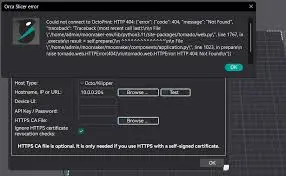
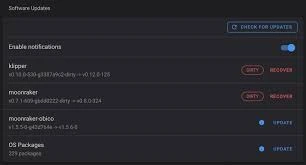
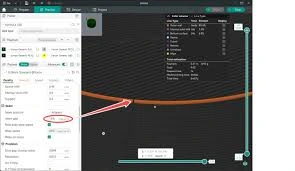
How to Update and Configure Orca Slicer for Optimal Printing
While updating Orca Slicer ensures you’re using the latest version, knowing how to configure various settings—like temperature, retraction, speed, and others—lets you fine-tune the software to suit your unique 3D printing needs.
Whether you’re a seasoned 3D printer enthusiast or a beginner, knowing how to adjust settings like temperature, retraction, speed, and more in Orca Slicer can make a big difference in your print quality and efficiency. Keep your software updated and regularly optimize your settings to match the materials and print requirements you use. Happy printing, and don’t forget to fine-tune these settings for the best results!
How to Change Temperature in Orca Slicer
Temperature settings are crucial for achieving optimal layer adhesion and print quality. Here’s how to change the extruder and bed temperature in Orca Slicer:
- Open Orca Slicer and load your project.
- Navigate to the Print Settings tab.
- Under the Temperature section, you’ll find fields for Extruder Temperature and Bed Temperature.
- Adjust the values to the required temperature based on your filament type.
- Click Save to apply changes.
How to Change Retraction in Orca Slicer
Retraction settings help prevent oozing or stringing during printing. To modify the retraction settings in Orca Slicer:
- Open Orca Slicer and load your print profile.
- Go to the Print Settings tab.
- Locate the Retraction section under Advanced Settings.
- Modify the Retraction Distance, Retraction Speed, and other relevant parameters.
- Save the settings and test with a small print to ensure optimal results.
How to Change Print Speed in Orca Slicer
Changing print speed can significantly impact both print quality and time. Here’s how to adjust it:
- Load your 3D model in Orca Slicer.
- Navigate to the Print Settings section.
- Look for the Speed tab.
- Adjust settings for Outer Layers Speed, Inner Layers Speed, and Infill Speed.
- Save your settings, and keep an eye on your print’s results to fine-tune.
How to Change Filament in Orca Slicer
Switching to a different filament type (e.g., PLA to ABS) requires adjustments to temperature and flow rates. Here’s how to make that change:
- Open Orca Slicer and load your current print profile.
- In the Filament Settings tab, select the filament type you’re switching to.
- Modify the Extruder Temperature and Bed Temperature according to the filament requirements.
- Adjust flow rates and other settings for the new filament.
- Save your configuration and start printing.
How to Change Color in Orca Slicer
While Orca Slicer doesn’t directly manage filament color, you can adjust your G-code settings for multi-color prints. Here’s how:
- Open Orca Slicer and load your 3D model.
- Under the Advanced Settings, look for the Color Change options.
- Configure multi-material or multi-color print settings.
- Save and export the g-code.
Note: You’ll need a multi-material printer for color change functionality.
How to Change Language in Orca Slicer
To change the language of Orca Slicer:
- Open Orca Slicer and go to the Preferences menu.
- Look for the Language settings.
- Select your desired language from the dropdown list.
- Save and restart the software for the changes to take effect.
How to Change Flow Rate in Orca Slicer
Flow rate affects the extrusion amount of filament during printing. Adjusting this helps with over-extrusion or under-extrusion:
- Go to the Filament Settings tab in Orca Slicer.
- Find the Flow Rate section.
- Adjust the flow percentage to increase or decrease the amount of filament extruded.
- Save your changes and test your print.
How to Change Nozzle Size in Orca Slicer
Adjusting the nozzle size is essential for controlling the print resolution and speed. Here’s how:
- Open Orca Slicer and go to Printer Settings.
- Look for the Extruder section.
- Adjust the Nozzle Diameter to match your hardware (e.g., 0.4mm, 0.6mm).
- Save your settings and ensure the printer hardware is compatible with the selected nozzle size.
Conclusion
Updating Orca Slicer is a quick and straightforward process that ensures you’re always working with the latest features, bug fixes, and performance improvements. By following the simple step-by-step guide outlined above, you can maintain compatibility with your operating system and ensure the highest printing quality for your 3D models so that you won’t look for the Orca Slicer Alternatives options.
As a dedicated 3D printing enthusiast, staying up-to-date with the latest version of Orca Slicer will help you get the most out of your printing software, making your workflow faster and more reliable. If you run into any issues during the update, the troubleshooting tips above should help you resolve them quickly. Happy printing!


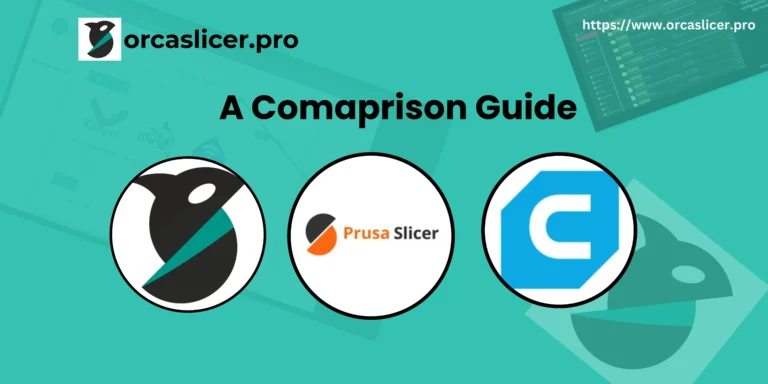
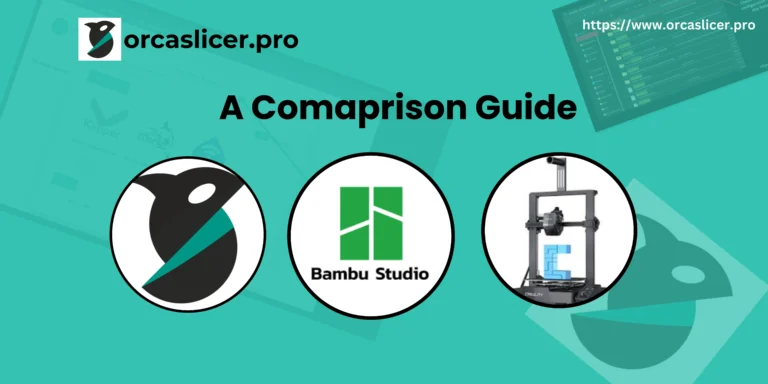



One Comment