Orca Slicer PETG Profile: Optimized Settings & Downloads
The Orca Slicer PETG Profile is a pre-configured set of slicing parameters optimized for PETG filament when using Orca Slicer. These profiles help users achieve high-quality prints with minimal adjustments by fine-tuning parameters such as temperature, flow rate, retraction, and cooling.
What is the Orca Slicer PETG Profile?
The Orca Slicer PETG Profile is a pre-configured set of slicing parameters optimized for PETG filament settings when using Orca Slicer. These profiles help users achieve high-quality prints with minimal adjustments by fine-tuning parameters such as:
- Temperature: Adjusts nozzle and bed temperatures for optimal adhesion
- Flow Rate: Ensures proper extrusion to prevent over/under-extrusion
- Retraction: Reduces stringing and blobs for cleaner prints
- Cooling: Enhances print quality by controlling fan speed and layer cooling
- Print Speed: Balances speed and accuracy for smooth prints
Why Use an Optimized PETG Profile in Orca Slicer?
Using an optimized Orca Slicer PETG profile ensures better layer adhesion, reduced stringing, and improved print quality. Unlike generic slicer profiles, the best Orca Slicer PETG profiles are tailored for specific printers and PETG brands, including Elegoo Rapid PETG, Bambu Lab X1C, and Creality K1. Printer selection is one of the crucial things before installing the 3d printing software.


Benefits of Using an Optimized PETG Profile:
- Minimizes warping and adhesion issues
- Reduces oozing, stringing, and blobs
- Enhances mechanical strength and durability
- Improves print accuracy and surface finish
- Saves time by eliminating trial-and-error tuning
- Ensures compatibility with different PETG brands
- Optimized for high-speed and high-precision printing
Downloading the Best Orca Slicer PETG Profile
To get started with PETG printing, you can download an optimized Orca Slicer PETG profile from various sources, including manufacturer websites, 3D printing communities, and forums like Reddit.
Where to Download:
- Official Orca Slicer repository
- Orca Slicer PETG Profile Reddit discussions
- User-shared PETG-tuned X1C print profiles for Bambu Orca Slicer
Best Settings for an Orca Slicer PETG Profile
1. Temperature Settings
- Nozzle Temperature: 230-250°C (varies by filament)
- Bed Temperature: 70-90°C
- Cooling Fan: 30-50% for bridging, off for first layers
2. Retraction & Flow Rate
- Retraction Distance: 3-6mm (Direct Drive) / 1-2mm (Bowden)
- Retraction Speed: 25-40mm/s
- Flow Rate: 95-100% for optimal layer adhesion
3. Print Speed & Layer Height
- Print Speed: 40-60mm/s
- Layer Height: 0.1-0.3mm (depending on print resolution)
Popular Printer-Specific PETG Profiles
1. K1 Max Orca Slicer Profile
The Creality K1 profile for update Orca Slicer is optimized for high-speed PETG printing with Klipper firmware support. It features active cooling, auto bed leveling, and adaptive speed control, making it one of the best choices for printing PETG with minimal stringing and warping.
2. Elegoo Rapid PETG Orca Profile
For Elegoo Rapid PETG, users recommend slower print speeds and lower retraction settings to prevent stringing. The profile is fine-tuned to ensure excellent bridging, high impact resistance, and smooth extrusion, making it a great choice for functional PETG prints.
3. PETG Tuned X1C Print Profiles for Bambu Orca Slicer
Bambu Lab’s X1 Carbon (X1C) benefits from advanced PETG profiles that fine-tune temperature and cooling for multi-material printing. The profile includes:
- Automatic filament tuning for PETG variations
- Custom flow rate calibration for smooth extrusion
- Fine-tuned cooling settings to enhance print clarity
4. Anycubic Kobra PETG Profile
The Anycubic Kobra PETG profile optimizes extrusion temperature and bed adhesion for mid-range printing speeds. It reduces nozzle clogging issues common with PETG and includes settings for auto-leveling support.
5. Prusa i3 MK3S+ PETG Profile
The Prusa i3 MK3S+ PETG profile ensures reliable prints with minimal warping. Prusa’s PETG settings focus on layer cooling, Z-offset calibration, and dynamic retraction, making it ideal for precision prints.
6. Ender 3 S1 PETG Profile
The Ender 3 S1 has a direct drive extruder, allowing for better PETG extrusion control. The profile includes optimized retraction settings to reduce stringing and boost print quality.
7. Voron 2.4 PETG Profile
For high-speed PETG printing, the Voron 2.4 PETG profile is tuned for Klipper firmware and CoreXY motion control, ensuring excellent print stability and layer adhesion.
8. Artillery Sidewinder X2 PETG Profile
The Artillery Sidewinder X2 PETG profile is fine-tuned for direct drive extrusion and silent stepper motor control, allowing for precision PETG prints with minimal layer shifts.
9. Sovol SV06 PETG Profile
The Sovol SV06 features an all-metal hotend, making it ideal for high-temperature PETG printing. The profile optimizes cooling and flow rate to prevent over-extrusion.
10. FlashForge Adventurer 4 PETG Profile
For closed-chamber printing, the FlashForge Adventurer 4 PETG profile maintains consistent heat distribution, reducing layer separation and adhesion issues.
Orca Slicer vs. Other Slicers
While other best orca slicer alternatives like Lychee Slicer (for resin prints) offer great support settings, Orca Slicer is best suited for FDM printing with PETG. It provides adaptive algorithms, customizable filament profiles, and TPU compatibility (e.g., Orca Slicer TPU profile).
Orca Slicer vs. Other Slicers: Why Choose It for PETG?
| Slicer | Best For | Key Features |
|---|---|---|
| Orca Slicer | FDM printing with PETG | Adaptive algorithms, customizable filament profiles, TPU compatibility |
| PrusaSlicer | Prusa printers & multi-material prints | Advanced filament control, built-in profiles for PETG |
| Cura | General FDM printing | Wide community support, plugin system, fast slicing |
| SuperSlicer | High-precision tuning | Customizable flow rate, advanced retraction settings |
| Lychee Slicer | Resin printing | Best for SLA/DLP printers, excellent support generation |
How to Install and Use an Orca Slicer PETG Profile
Orca Slicer Install Steps:
- Download Orca Slicer from the official website.
- Import the PETG profile via the filament profile manager.
- Fine-tune the settings based on your printer and filament brand.
- Test print and adjust for optimal quality.
Orca Slicer calibration guide would help you step-by-step in doing it.
Conclusion
Whether you’re using a K1 Max, Elegoo Rapid PETG, or Bambu X1C, an optimized Orca Slicer PETG profile will drastically improve your 3D printing results. Download, install, and tweak your settings for the best possible PETG prints.
Frequently Asked Questions
How do I download an Orca Slicer PETG profile?
You can download PETG profiles from the Orca Slicer official repository, Reddit forums, or manufacturer websites. Once downloaded, import the profile into Orca Slicer’s filament settings.
What is the best nozzle temperature for PETG in Orca Slicer?
The ideal nozzle temperature for PETG in Orca Slicer ranges from 230-250°C, depending on the filament brand. Lower temperatures (230-240°C) reduce stringing, while higher temperatures (245-250°C) improve layer adhesion.
Why is my PETG print stringing in Orca Slicer?
PETG stringing occurs due to high extrusion temperatures or incorrect retraction settings. To fix it:
Lower nozzle temperature to 230-240°C
Increase retraction distance (3-6mm for direct drive, 1-2mm for Bowden)
Reduce print speed to 40-50mm/s
Enable part cooling fan at 30-50%
How do I install Orca Slicer?
To install Orca Slicer:
Download the latest version from the official website.
Run the installer and follow the setup instructions.
Open the slicer and import printer & filament profiles.
Customize the settings according to your printer & filament type.
Can I use the same PETG profile for different printers?
No, each printer requires specific PETG tuning due to differences in nozzle type, bed material, cooling system, and firmware. Always select a printer-specific Orca Slicer PETG profile for optimal results.
Is Orca Slicer compatible with TPU and other filaments?
Yes, Orca Slicer supports TPU, ABS, PLA, and other filaments. You can find dedicated profiles like the Orca Slicer TPU profile for flexible filaments.

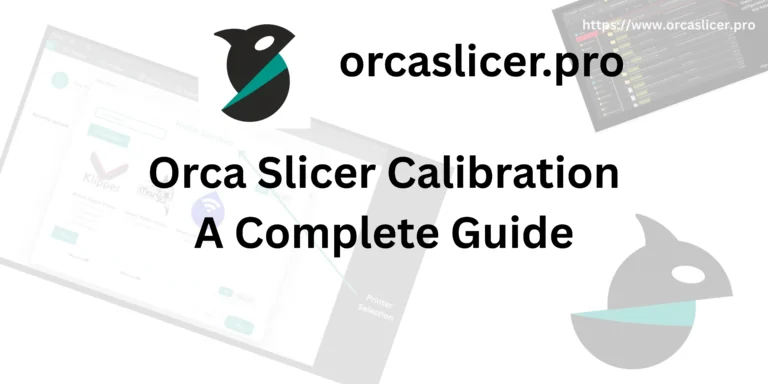


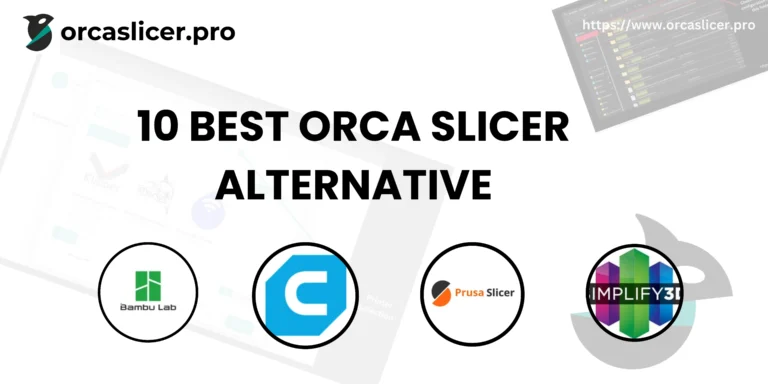
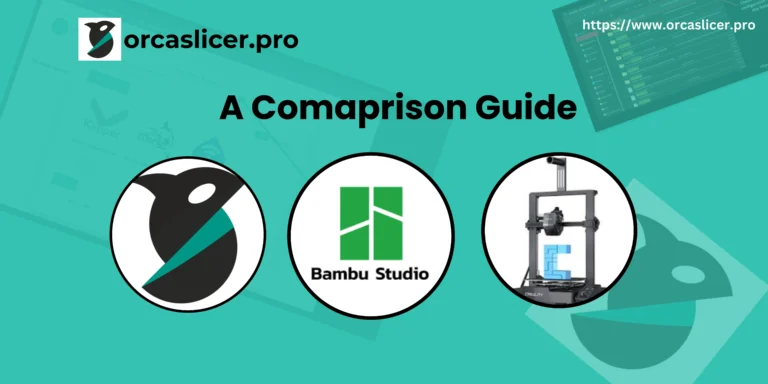

2 Comments