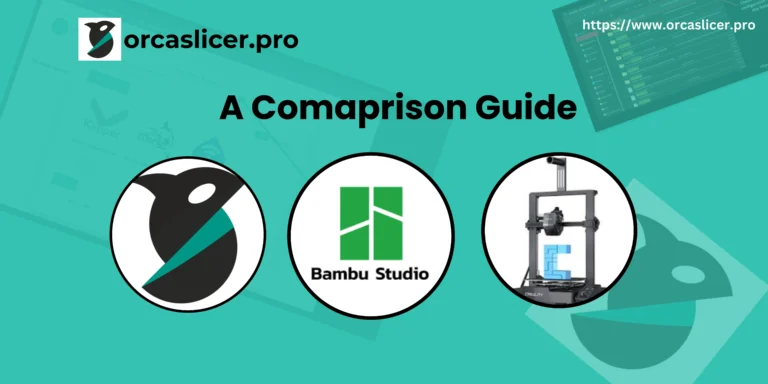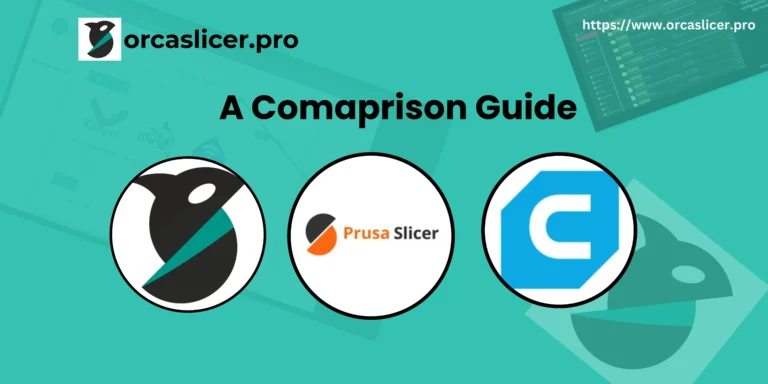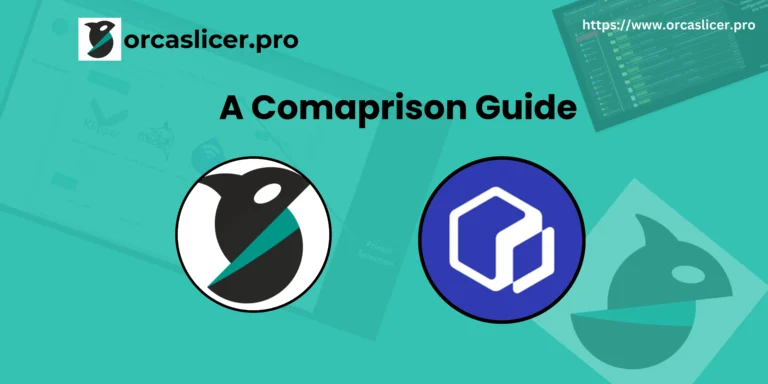From STL to G-Code: How OrcaSlicer Simplifies the Process
STL File stands for Standard Tessellation Language. It is the most common file type used in 3D printing. STL files describe the geometry of your model, but they do not include instructions for your printer. That’s why you need a slicer software like OrcaSlicer, Cura, PrusaSlicer, or Bambu Studio.
To generate G-code from an STL file in Orca Slicer, you import the STL → set printer/material profiles → adjust settings → slice → export G-code → print.
Generate G-code from STL File in Orca Slicer
To generate G-code from an STL file in Orca Slicer, you import the STL → set printer/material profiles → adjust settings → slice → export G-code → print.
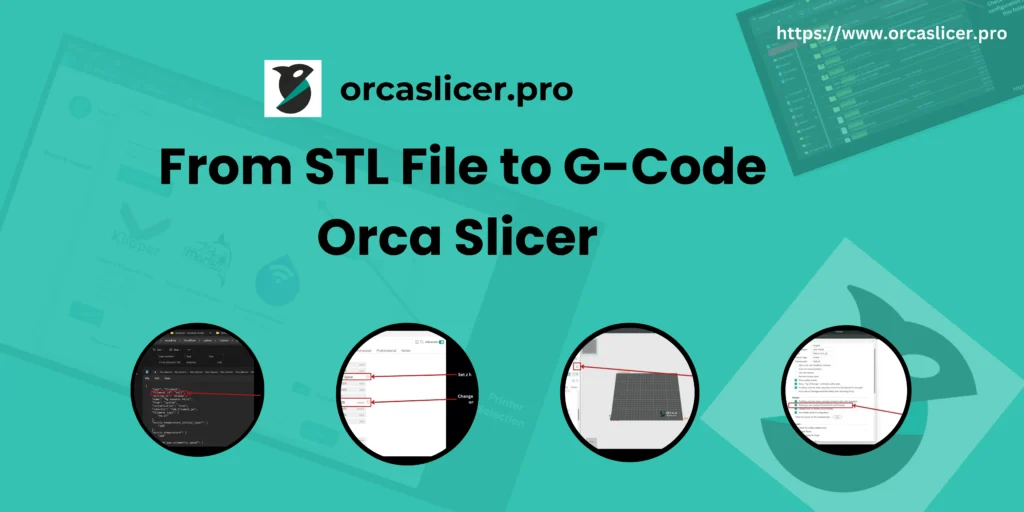
What Is an STL File in 3D Printing?
An STL file ( Standard Tessellation Language) is the most common format for 3D models. It describes the surface geometry but not the print instructions. That’s why you need a 3D printing slicer like Orca Slicer » 3D Printing Slicer [Download Now] to convert STL into printer-ready code.
Why Do You Need to Convert STL to Gcode?
Your 3D printer cannot read STL directly. It only understands Gcode commands.
Gcode tells the printer where to move, how fast, and how much filament to use.
Without this conversion, your printer has no roadmap to create your model.
Can Orca Output an STL File?
People often ask: “Can Orca output an STL file? : r/OrcaSlicer”.
The answer is no—slicers like OrcaSlicer, Cura, and PrusaSlicer do not export STL. They import STL and then generate GCODE. STL creation comes from 3D design software, while slicing software focuses on STL to GCODE.
How Do You Slice a 3D Print with OrcaSlicer?
Slicing a 3D print with OrcaSlicer is simple:
- Load your STL file.
- Choose your printer profile (Creality, Anycubic, Bambu, Neptune 4 Pro, Raise3D).
- Adjust layer height, supports, and infill.
- Export GCODE and print.
This process is also explained in Slicing in Orca tutorials and the stl transformation · SoftFever/OrcaSlicer Wiki.
How Does OrcaSlicer Handle STL Files?
OrcaSlicer takes your STL file and processes it into precise Gcode instructions.
It optimizes:
- Layer height and slicing
- Print speed and cooling
- Support structures and infill patterns
Compared to other slicers like Cura or PrusaSlicer, OrcaSlicer focuses on speed, intuitive settings, and high-quality output.
What is G-code in 3D Printing?
G-code is the set of instructions that tells your 3D printer exactly how to move, extrude, heat, and print.
- You don’t design models in G-code; instead, you design them as STL files and then convert them to G-code using a slicer like Orca Slicer.
Step-by-Step Guide: From STL to G-code in Orca Slicer
1. Install Orca Slicer
- Download Orca Slicer from the official site: orcaslicer.pro or from its GitHub repository.
- Install it on your operating system (Windows, macOS, or Linux).
2. Import the STL File
- Open Orca Slicer.
- Click “Add” or drag and drop your STL file into the slicer workspace.
- You’ll see your 3D model appear in the build plate area.
3. Prepare the Model
- Move, rotate, and scale the STL model if needed.
- Make sure the model is properly oriented (flat side on the build plate).
- Use the auto-orient function for best results.
4. Select Printer and Material Profile
- Choose your 3D printer profile (e.g., Creality Ender 3, Prusa, Bambu Lab, etc.).
- Select the filament type (PLA, ABS, PETG, etc.).
- This ensures correct temperatures, speeds, and extrusion settings.
5. Adjust Print Settings
- Choose a preset (Draft, Standard, High Quality) or customize:
- Layer Height – e.g., 0.2 mm (quality vs. speed).
- Infill Density & Pattern – e.g., 20% grid.
- Supports – enable if your model has overhangs.
- Build Plate Adhesion – choose skirt, brim, or raft if needed.
6. Slice the Model
- Click the “Slice” button.
- Orca Slicer will process the STL file and generate a preview of the toolpath.
- You can check:
- Estimated print time
- Filament usage (grams or meters)
- Layer-by-layer preview of how the printer will build your object
7. Export G-code
- After slicing, click “Export G-code”.
- Save it to your computer or directly to an SD card/USB drive.
- If your printer is connected via Wi-Fi (e.g., Bambu Lab, Klipper setups), you can send it directly to the printer.
8. Print the G-code
- Insert the SD card/USB into your printer.
- Select the file and start printing.
- Your 3D printer will now follow the G-code instructions generated by Orca Slicer.
Pro Tips for Best Results
Check Mesh Integrity: Before slicing, ensure the STL file is error-free (use Netfabb or Meshmixer for repairs if needed).
- Calibration: Run bed leveling and extrusion calibration for accurate results.
- Use Adaptive Layer Height: Orca Slicer supports adaptive layers for speed + quality balance.
- Preview Carefully: Always check the slicing preview to avoid failed prints.
To generate G-code from an STL file in Orca Slicer, you import the STL → set printer/material profiles → adjust settings → slice → export G-code → print.
What Makes OrcaSlicer Easier Than Other Slicers?
Other slicers, like Cura, PrusaSlicer, and Bambu Lab software, are powerful but sometimes overwhelming for beginners.
OrcaSlicer simplifies the process with:
- Pre-configured printer profiles (Creality, Anycubic, Bambu, Raise3D)
- Easy support generation
- One-click slicing for STL to Gcode
- Clear 3D preview of prints
Can You Use OrcaSlicer with Any 3D Printer?
Yes, OrcaSlicer works with most FDM 3D printers. Popular options include:
- Anycubic Kobra 3 Combo
- Creality Ender and Neptune 4 Pro
- Bambu Lab printers
- Anker and Comgrow printers
You just select your machine profile, load your STL, and OrcaSlicer does the rest.
How Do You Download and Install OrcaSlicer?
You can download OrcaSlicer for Windows, macOS, and Linux.
Like Cura or PrusaSlicer downloads, installation is simple:
- Go to the official site.
- Choose your operating system.
- Install and open.
- Add your 3D printer profile.
What Are the Best Settings for STL to Gcode Conversion?
Beginners can start with default OrcaSlicer profiles. For advanced users:
- Adjust layer height for detail.
- Use support structures only where needed.
- Change infill density to save filament.
- Try lift z height to reduce print defects.
How Does OrcaSlicer Compare to Cura and PrusaSlicer?
Cura → Best for wide compatibility and plugins.
- PrusaSlicer → Advanced features and custom supports.
- Bambu Studio → Seamless for Bambu Lab printers.
- OrcaSlicer → Simplified, powerful, and optimized for multiple brands.
Can OrcaSlicer Work with Free 3D Models?
Yes. You can import STL files from Thingiverse, Printables, or free 3D model libraries.
Just drag the STL into OrcaSlicer → slice → export Gcode → start printing.
STEP vs STL: Is There a Difference in Print Quality?
Yes. STEP vs STL is there a difference in print quality? is a common question.
- STL → lightweight, widely supported, perfect for slicing.
- STEP → keeps parametric design data, better for editing, but must be converted to STL before slicing.
For printing, quality depends more on slicer settings in Orca, Cura, or PrusaSlicer than file format.
How Do You Convert STL to GCODE with Orca?
The STL to GCODE: Beginner’s Guide to Slicing 3D Models shows the basics. In Orca:
- Drag and drop your STL.
- Pick quality presets.
- Preview the layers.
- Save as GCODE.
This makes Orca one of the easiest slicers for beginners.
Can You Cut and Paste STL Files in Orca?
Yes, you can. In fact, (1) Cut & Paste + .stl file workflows are supported. You can duplicate, move, and arrange multiple models on the build plate before slicing. This saves time when printing multiple objects.
Where Can You Find the Best Free 3D Printing Files for Orca?
Looking for ready-made models? Try Orca best free 3D printing files・81 models to download・Cults.
Also, “orca slicer” 3D Models to Print collections are available across free repositories. Just download the STL, slice it in Orca, and export to GCODE.
Why Is Orca the Best Free 3D Printing Slicer?
- Works with Creality, Anycubic, Bambu, Anker, Raise3D.
- Free to download, open-source, and regularly updated.
- Simplifies slicing with a clean interface.
- Supports advanced features like custom supports, lift z height, and slicing previews.
Final Thoughts: Why Use OrcaSlicer for STL to GCODE?
Whether you’re exploring Slicing in Orca or comparing STEP vs STL, Orca makes the process beginner-friendly and powerful.
With support for free 3D printing files, easy STL handling, and optimized printer settings, OrcaSlicer is your go-to choice.
OrcaSlicer gives you fast, reliable, and beginner-friendly slicing.
It supports major printers like Creality, Anycubic, Bambu, and Raise3D.
It offers free 3D printing software features without complexity.
Whether you’re new or advanced, it simplifies the STL to Gcode process better than most slicers.
Frequently Asked Questions
What Is an STL File in 3D Printing?
An STL file is the most common format for 3D models. It describes the surface geometry but not the print instructions. That’s why you need a 3D printing slicer like Orca Slicer » 3D Printing Slicer [Download Now] to convert STL into printer-ready code.
What is the STL File Full Form in 3D Printing Software?
In 3D printing software, STL means Stereolithography, and it’s used to prepare digital 3D models before slicing into G-code.
Can You Show an STL File Example?
An STL example is a 3D model of a cube, gear, or figurine. These files end with “.stl” and are readable by slicers like OrcaSlicer, Cura, and PrusaSlicer.
Where Can I Download STL Files?
You can download STL files from free libraries like Thingiverse, Printables, MyMiniFactory, or paid sites like CGTrader.
How Do I Open an STL File?
You can open STL files using 3D viewers (MeshLab, FreeCAD, Blender) or directly in slicers like OrcaSlicer, Cura, or PrusaSlicer.
What is an STL File Viewer?
An STL file viewer is a software tool that lets you preview, rotate, and inspect 3D models before slicing. Popular options include MeshLab, FreeCAD, and Autodesk Viewer.
What is STL State?
STL also stands for “State”, like Missouri’s abbreviation in the USA, but in 3D printing it always means Stereolithography.
What file type does the Orca Slicer use?
Orca Slicer mainly uses STL, OBJ, and 3MF files as input. After slicing, it generates G-code, which your 3D printer understands.
How to slice an STL file?
Open Orca Slicer → Import the STL file → Adjust print settings → Click “Slice” → Save as G-code → Send to printer.
What is an Orca Slicer?
Orca Slicer is a free, open-source 3D printing slicer. It converts STL files into G-code with smart print settings for better quality and speed.
What is STL file Orca Slicer?
It’s an STL model imported into Orca Slicer to prepare it for printing. Orca Slicer converts the STL into G-code.
Where to get STL file Orca Slicer free download?
You don’t download STL from Orca Slicer itself. Instead, download STL files from free 3D model sites (like Thingiverse) and then use Orca Slicer to slice them.
How to get STL file Orca Slicer download?
Visit the Orca Slicer official website or its GitHub page to download the slicer. Then import your STL files.
Is there an Orca Slicer Android version?
Currently, Orca Slicer does not have an Android app. It runs on desktop (Windows, Mac, Linux).
How does Cura Slicer compare to Orca Slicer?
Both are free. Cura is more popular and beginner-friendly. Orca Slicer offers advanced features, AI-based supports, and better control for pro users.